Godaddy to G suite Migration
Migrate using Exchange Web Services¶
This method is the most straightforward and should work just fine.
Visit this link here
If there are issues with this then you will need to take the IMAP approach which is below.
Migrate to G suite using Imap¶
We have found issues in the past that have lead to us using IMAP for email migration.
IMAP (Internet Message Access Protocol) is how your email client (thunderbird, outlook) receives emails. It pulls them down using credentials for a server where your emails will be located.
Head on over to the G suite migration tool
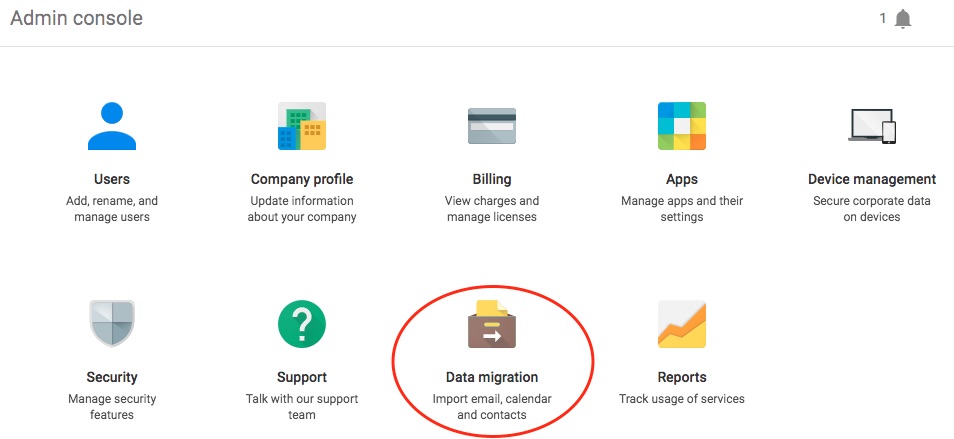
email migration server settings
Migration Server:
GoDaddy
Connection Protocol:
IMAP
Email Server:
imap-mail.outlook.com:993
Account:
your email address
password:
your password
"Connection successful! you are almost done!" should now be displayed.
Now the hard part is out of the way, we need to chose what to migrate.
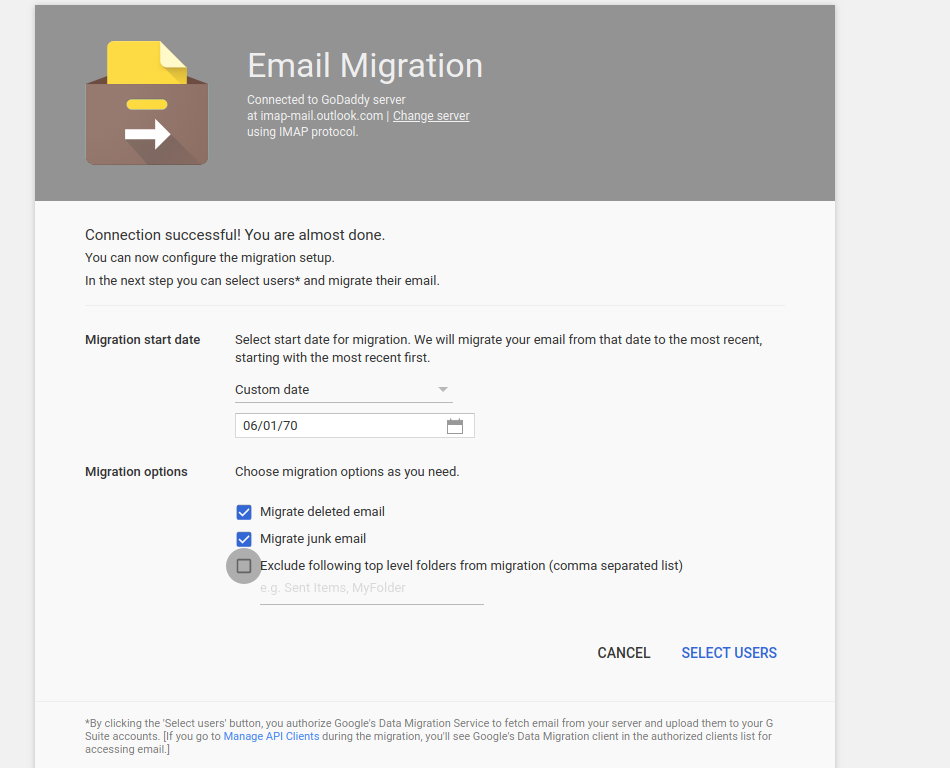
Select your date, if you want deleted and junk email, and then you will get to select which users you want the email to migrate to.
after you have selected what you want to migrate you will be asked what you want to migrate to and from. input godaddy email and password on the left and then gsuite email on the right. You will need to input your password again.
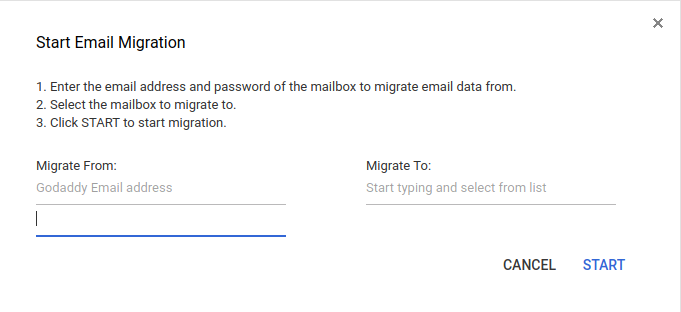
Warning
If your account at any point has had several failed attempts to connect to it then Imap access is likely to get locked down. Contact Go daddy support and ask them to check for such issues if you are unable to get passed this step.
Export Contacts¶
Go to your out look account and go to the inbox.
On the bottom left you will see a "people" box.
select this and you will brought to the next page.
Using the G Suite Migration for Microsoft Outlook® tool¶
This tool is not in any way connected to the migration tool found in the g-suite admin. You should use that over this tool unless you expereince issues.
You can download the tool here for windows (no linux version for it) https://tools.google.com/dlpage/outlookmigration
You will require either a pst file of the emails you want to import into google or an outlook account already set up on the outlook app itself.
Emails not migrating with the G Suite Migration for Microsoft Outlook® tool¶
The main issues you may run into are time out issues surrounding how long it takes for an email to be sent to Google. This is hardcoded at 120 seconds and can be an issue if the connection is slow and the emails are large.
I would like to say that you only have to open a file to change this settings, but you have to actually go into the Windows registry to change this.
Have a look at this link from the G Suite learning centre to change this setting. If you are using a VM make sure to back it up first. https://support.google.com/a/users/answer/181357#largemsg