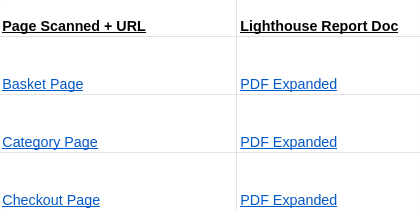Lighthouse Reports

Keep on top of how your website is performing across all aspects with our Lighthouse Report Summaries.
Once a month, we'll run our Lighthouse tool with a selection of links taken fom your website and gather the data into an easy to understand chart detailing how each aspect of the website is doing and the number of opportunities available improve them.
If you'd like to request some work related to improving these scores, or would like to discuss what they might mean with us, feel free to get in touch!
What does it check against?¶
For our lighthouse reports, we run the tool against each of the following pages of your website:
- Home Page
- Basket/Cart Page
- Checkout
- Search Results Page
- Category Page
- Product Page
These reports, one per web page, give you information and scores from 0-100 on the following aspects of your pages:

- Performance: How well your site performs and how quickly the content loads.
- Optimization opportunities will be displayed which can speed up the page load.
- Diagnostics with further information to the performance.
- Progressive Web Application (PWA): These check and validate the aspects of a PWA.
- Accessibility: How accessible your site's content and functionality is.
- Best Practices: A score based on the best practices used.
- SEO: How well your SEO has been set up.
Warnings are displayed relating to actionable points for each aspect checked against.
Your Website's Reports¶
These eports are made and shared with you on your shared folder.
Inside your folder, you'll see another called "Lighthouse Reports".
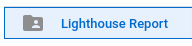
This folder contains the main Google Sheet document that tracks your scores and the number of actionable suggestions as they change over time.

Full HTML copies of the simplified reports, as well as PDF copies of the reports with expanded details can also be found here. Each folder is dated, with the most recently dated folder containing the latest reports.
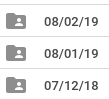

Reading the Report Summary Spreadsheet¶
When opening the spreadsheet, you'll see that the first summary made for your site is at the top, with the rest of them flowing down the page in ascending order. The most recent report to date will be the last one as you scroll down. The date can be seen under the title of your website, on the left hand side of the sheet.
Instead of over burdening you with information, this sheet will give you a general summary at a glance to inform you whether or not each aspect on each page has improved since the previous month, or if they have gotten worse.
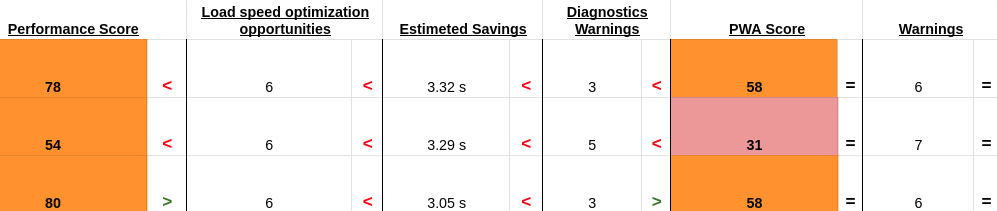
The key from the image below (which can be found under your summary's date and title) can be matched up with the data to see these changes from month to month.
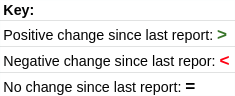
Further down underneath the key, you'll see 2 sets of links per row.
The first is the URL of the page on your website that we're checking, and the other is a link to the expanded PDF
version of the report on your shared Google Drive Folder.