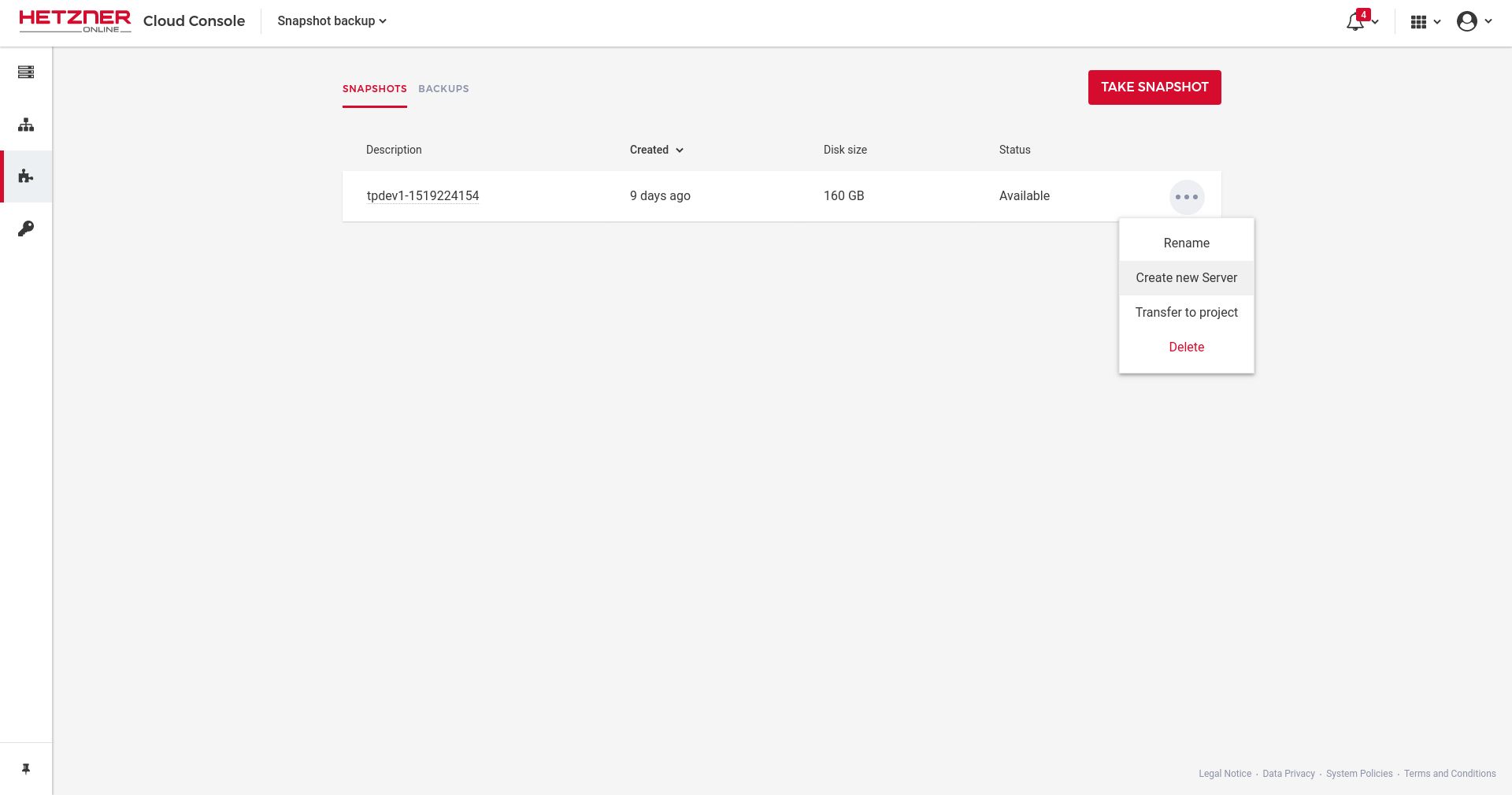Hetzner
Hetzner is a cheap and useful service that lets you spin up a variety operating systems such Ubuntu and Centos to name a few.
As of writing this page, the cloud server option is pretty new on Hetzner, so don't be surprised if there are more features than mentioned below.
Most of the billing options go from hours to months. If you use a service for less than a month, then you will only be billed for the amount of hours you use. If you use the service for a month, then you will be billed a months worth.
If you go onto the cloud Console option (https://console.hetzner.cloud/projects), you'll be greeted by one or more projects. Usually the first one may be called "default"
You can add projects if you like into here. Projects can be a range of servers and also hold backups and snapshots.
Starting a server on Hetzner¶
To start a new server you need to go into the project. If you are doing this for the first time, it will be called "default". Open up "default" and head on in.
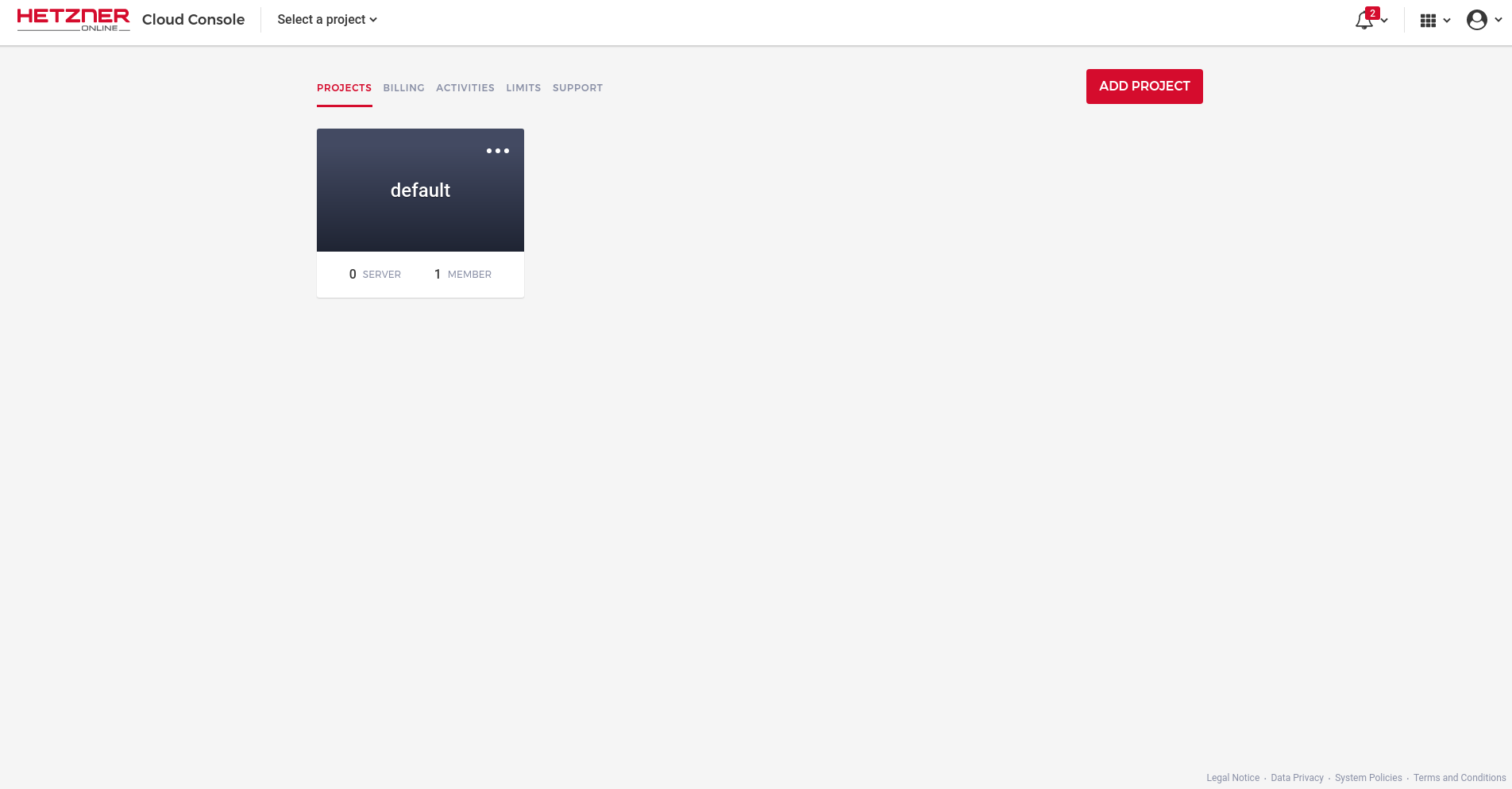
You will now be greeted by a simple User interface. On the left you will see icons for Server, networks, Images and Access. All of these are pretty self explanatory really.
For now, make sure you are on the server tab. You will see no servers just yet (unless someone else has made one).
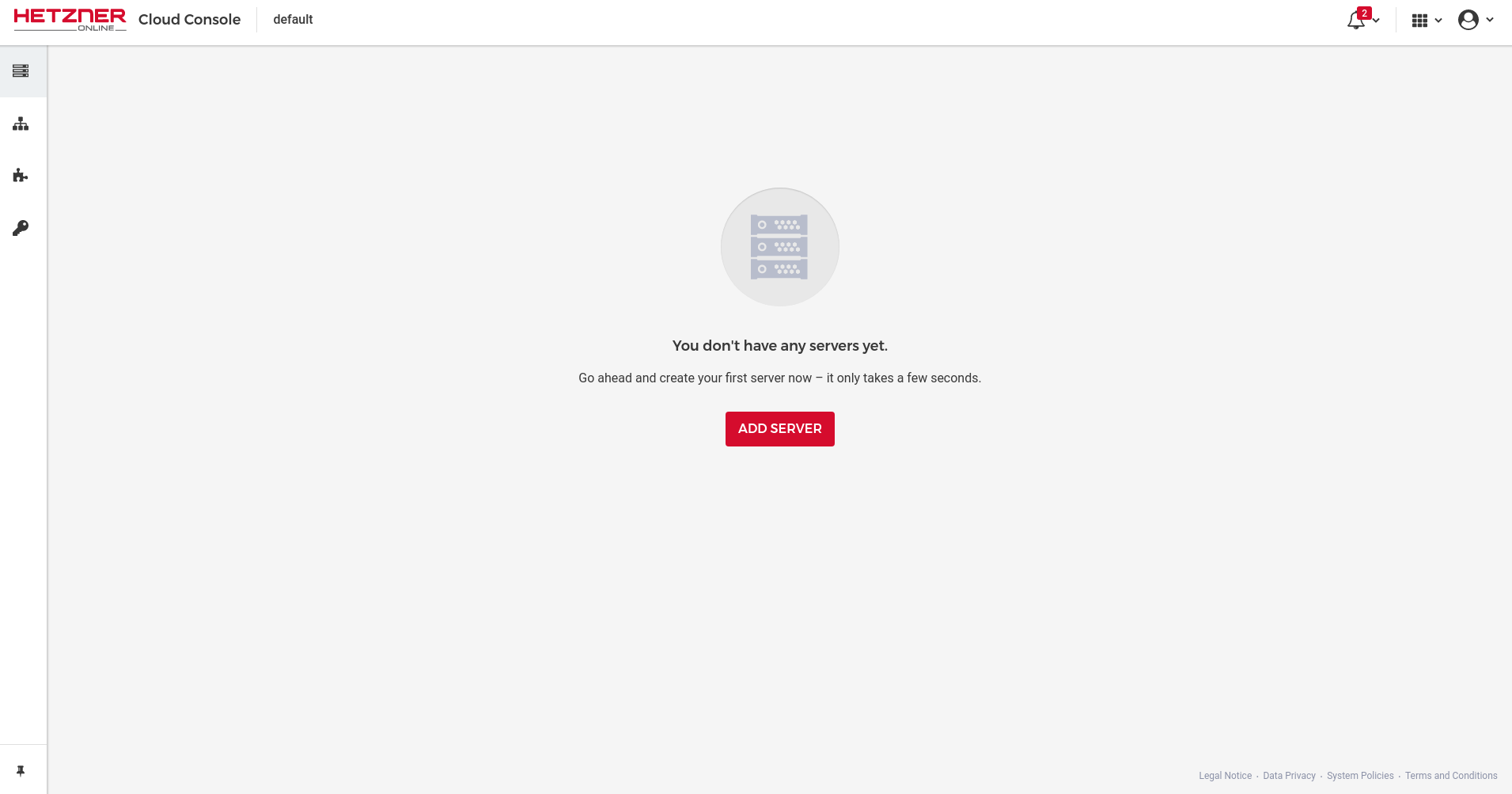
There is a big red button on the top right which says "add server". You can get guess what this does, but if not...this lets you add a server to your project.
After clicking on "Add Server" you are greeted to a range of billing options. All of the options have a limit of 20 TB of traffic no matter the server option you choose. You will be charged a certain amount per TB after you hit the limit.
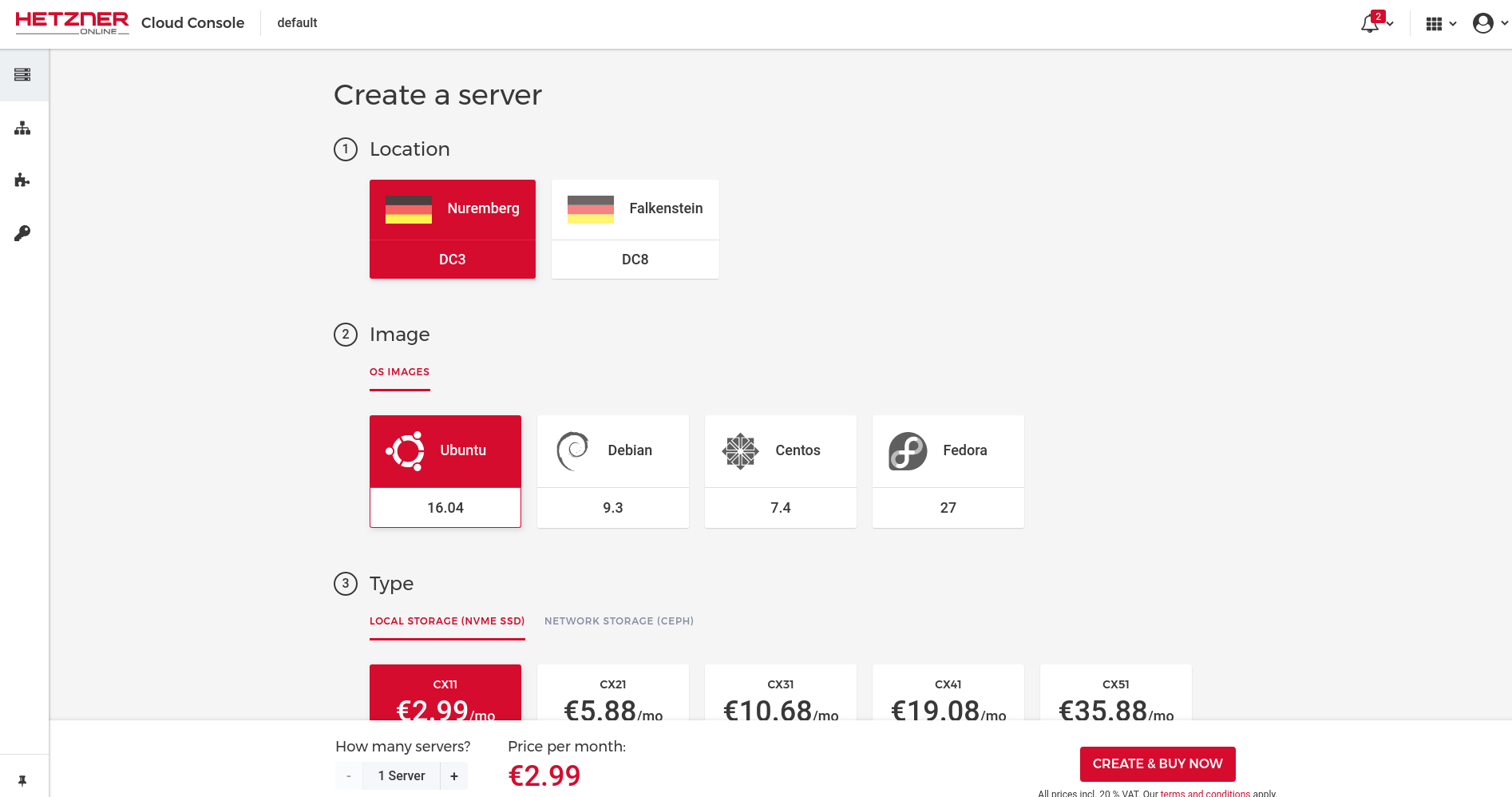
If you scroll down you also have the option of adding a SSH key and naming the server.
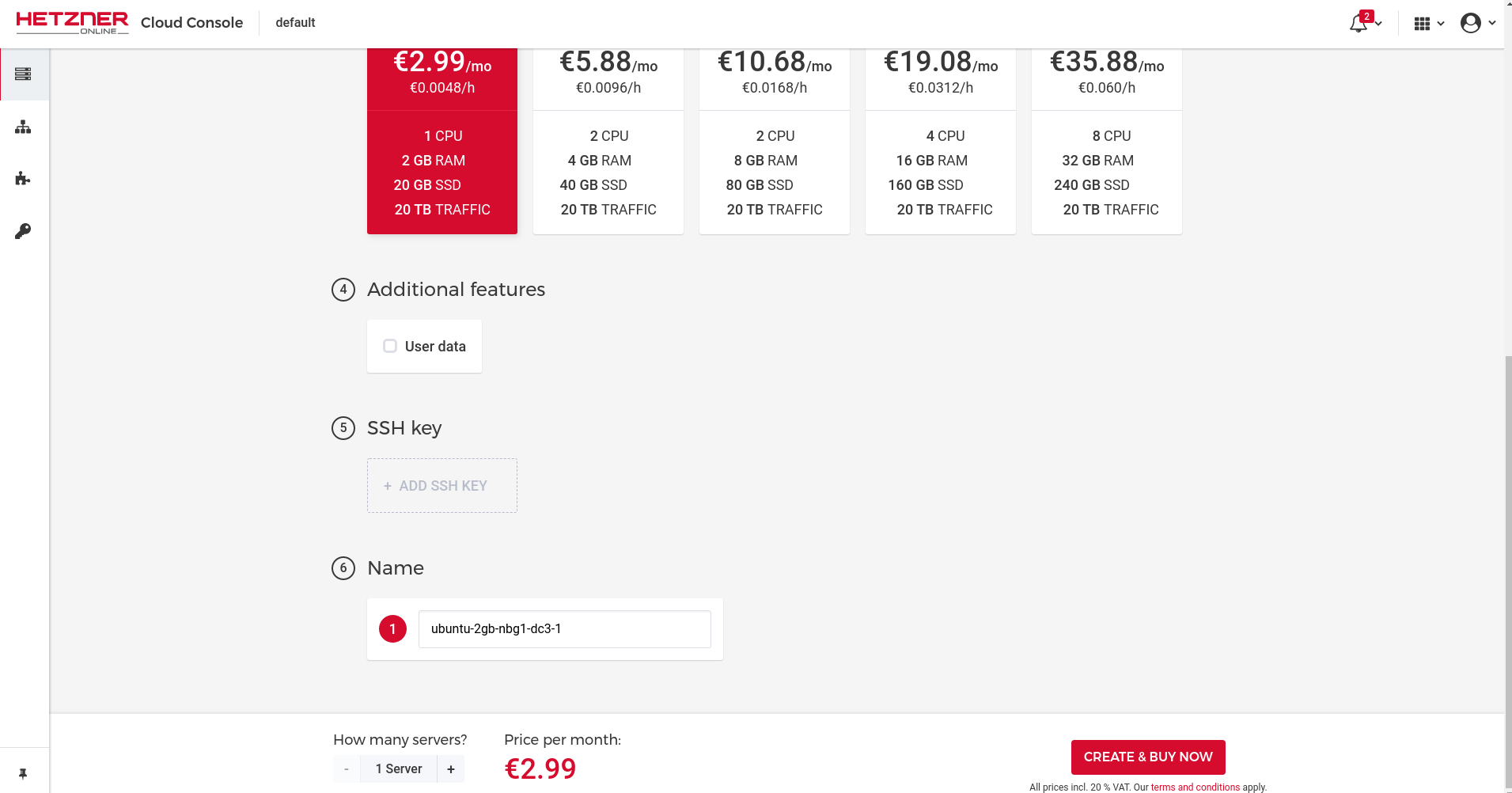
Once you have picked your server option, the server will be created then and there for you.
You will now see your server on a list (the list will only show one server if you only added one).
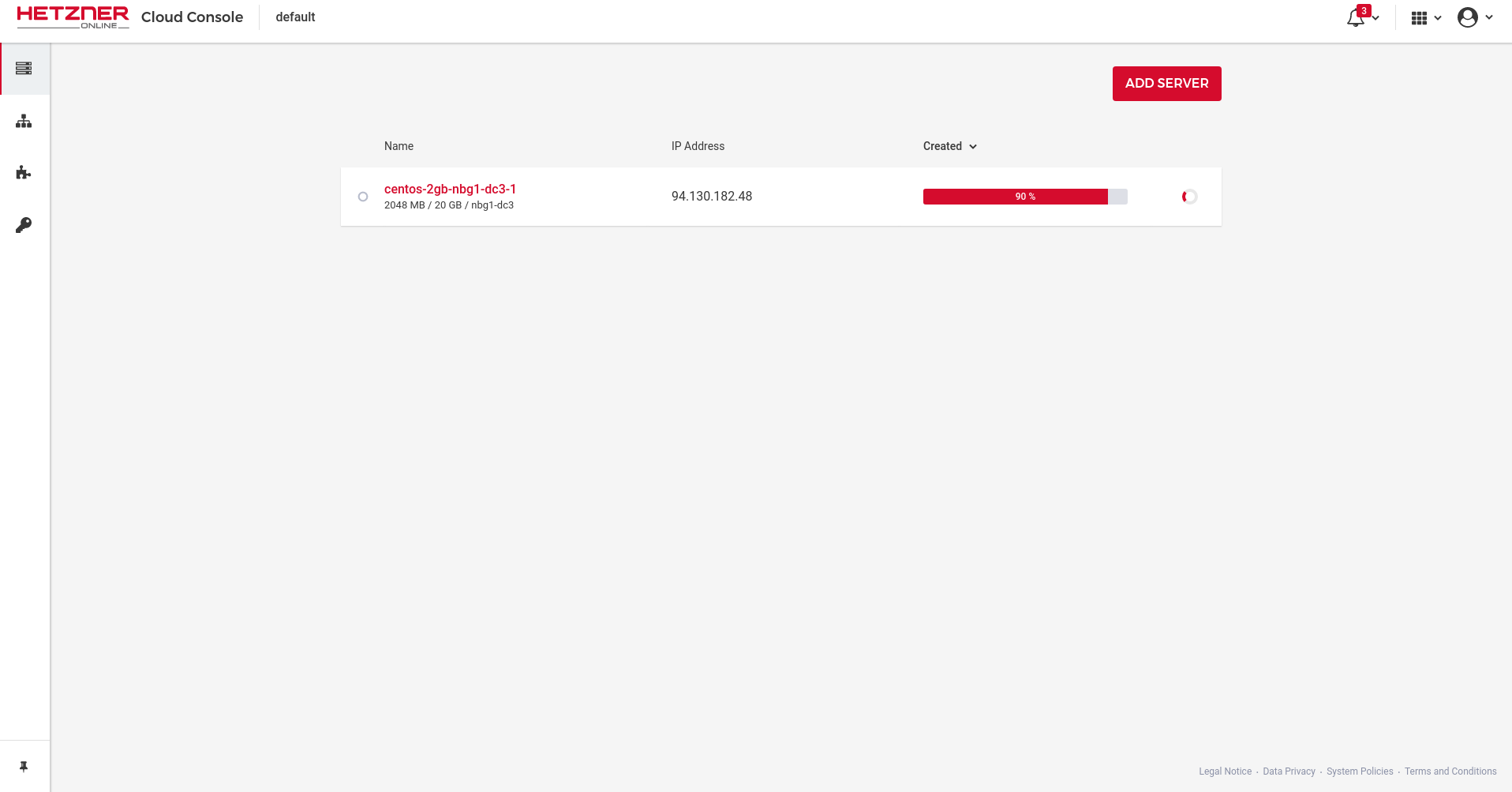
You will now see various options including information about the server such as cores, ram ip addresses and if it's turned on or off.
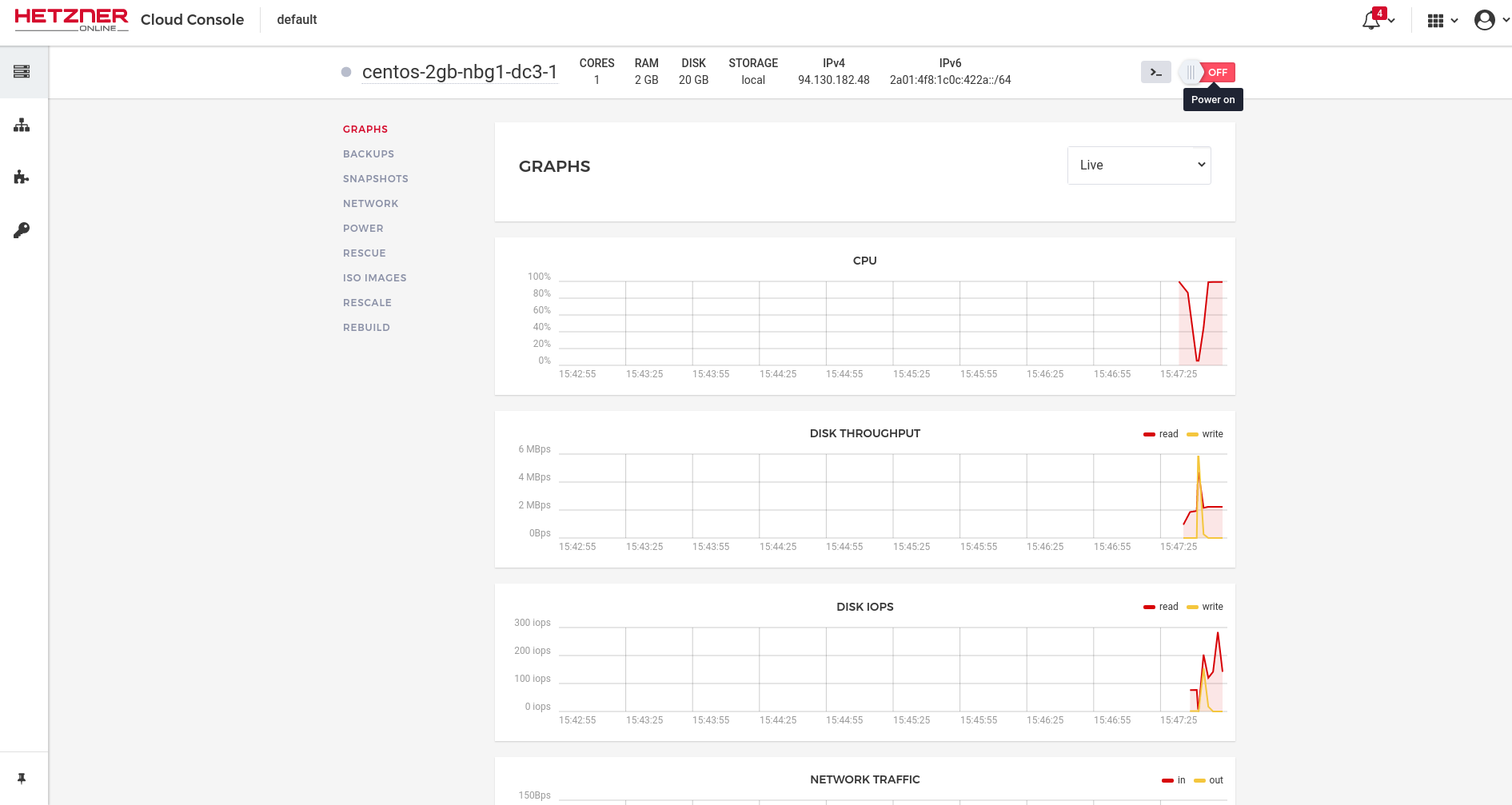
Turning off / On the Hetzner Server¶
If you want to turn off the Hetzner server, go into the project where the server exists and then open up the server itself. At the top right is a little off and on button. Click on this if it's green and says on to turn it off. To turn on the server, click on this when it's red and says off. (refer to the above image)
Snapshots on Hetzner¶
you can take a snapshot of your server by heading over to the snapshot tab under the server you have made. Go into the project where the server lives, select the "snapshots". tab. You can then take a snapshot by simply clicking the button. Be aware of the billing information as snapshots do cost. You can also port snapshots across to other projects if you wish.
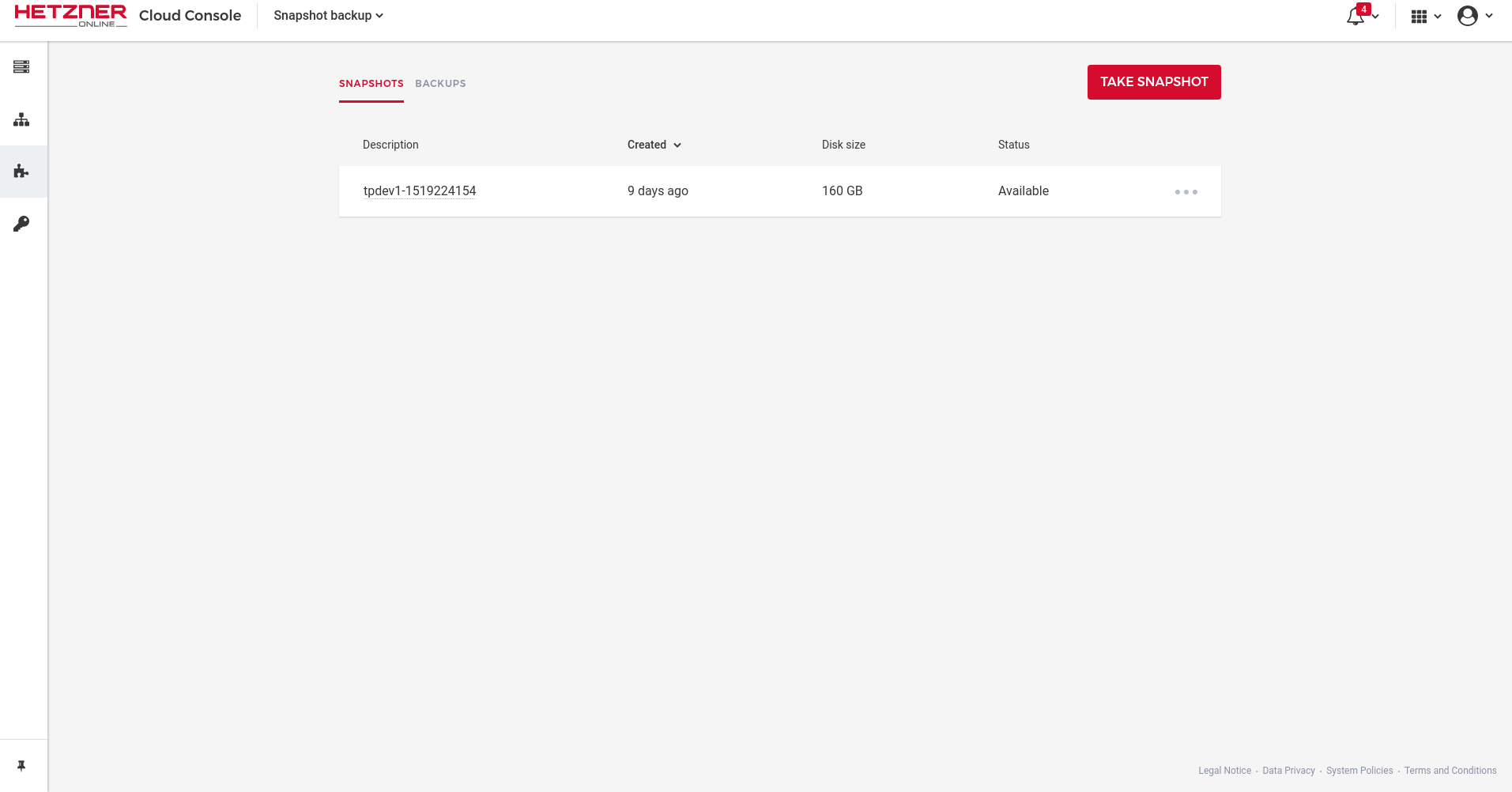
Rebuild Hetzner Server¶
You can rebuild your server and keep most of the Hetzner level configuration by going over to the rebuild tab and selecting an os and clicking rebuild. Hetzner level configuration being stuff like SSH keys.
Rebuilding Hetzner server from snapshot.¶
Make sure you have actually taken a snapshot of the server at some point so that it exists within a project.
Go into a project where the snapshot lives and then select the images tab on the left. You should then see your snapshot.
Click on the 3 dots on the right on the snapshot you wish to build from.