Time Estimates
How to add estimates¶
The time estimate fields can be found in the same window that you create a ticket in.
When creating the ticket, scroll down untill you see the following down below:
![]()
Enter the original estimate from the task based on the quote that the client was given.
The remaining estimate should match the original estimate when first creating the ticket.
Your original estimates and remaining estimates can be seen on the right hand side of the page when viewing the ticket in the issue viewer.

Logging Time¶
To start logging the time you have spent on the task against the estimates made, click on the "+" icon.
This will open up the following window.
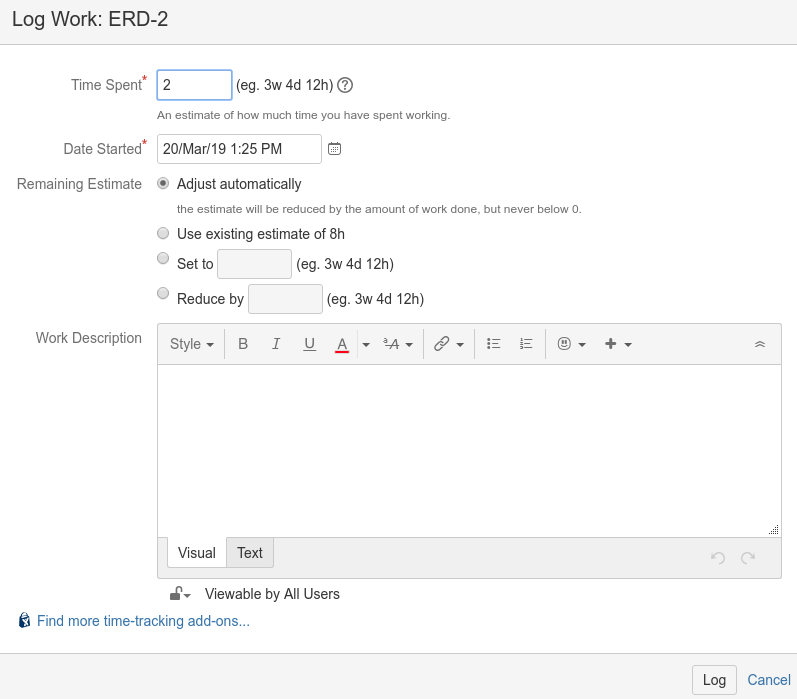
Enter the amount of time you spent on the task under the "Time Spent" field. By having the "Remaining Estimate - Adjust Automatically" set, the remaining estimate will be updated in the issue view to reflect this, as shown below.
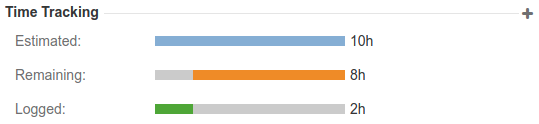
Time Estimate Reporting¶
To keep clients up to date with how their work is doing, we can send out time estimate reports and give them an idea on when their work will be completed.
To start this, select the project board you would like to view. For this, I'll be using the Estimate Report Demo (ERD) Project.
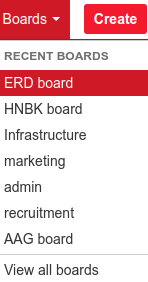
Then go to "Reports" on the left hand side of the screen, scroll down after being taken to the next page and click on "Time Tracking Report".
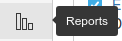
![]()
Select the "Fix Version" you'd like to display time tracking for.
Note: Make sure that all the issue required for this are linked to the version you are wanting to view.

Also ensure that you have all subtasks checked.

When ready, hit next to view the report.

From here we can see where we are at with meeting estimates or being over or under estimates for
tasks and the projects as a whole.
The bars above the chart tell us how much progress has been made in terms of estimated time and how accurately
we are working towards this estimate.

Creating a Report Document¶
Below is the process of creating an estimate report to be sent over to a client.
We use parts of the report from Jira, so make sure you still have those reports open.
These documents that we'll share should also be made in the clients' shared folder.
Firstly, create a header for the project you would like to report on, including the date that the report was made. The title should match the title of the report that is viewed in Jira.

Then, take a screencap of the progress bars from the report in Jira and paste it underneath the title.
If we are currently behind on the progress, state below the image that some tasks are over estimate.
We also want to include a link to the report on Jira.
With all of these in place, your document should look like the following.
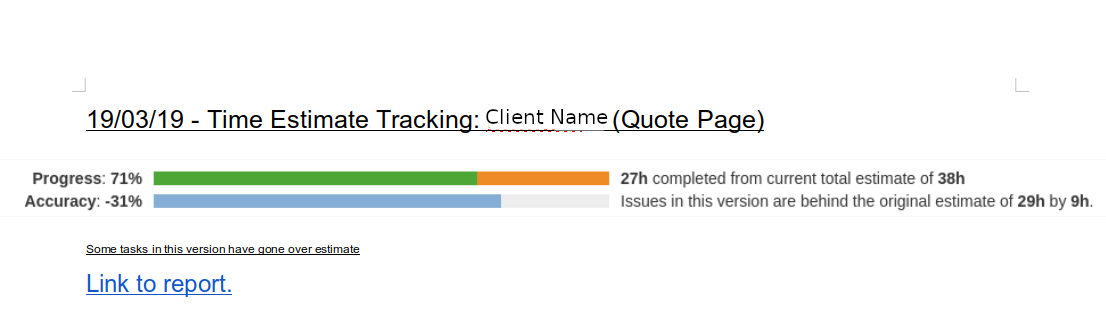
Repeat these steps if you are required to report on more than one project.
Finally, if required, state the remaining time on the project/s and an estimated date for completion.
