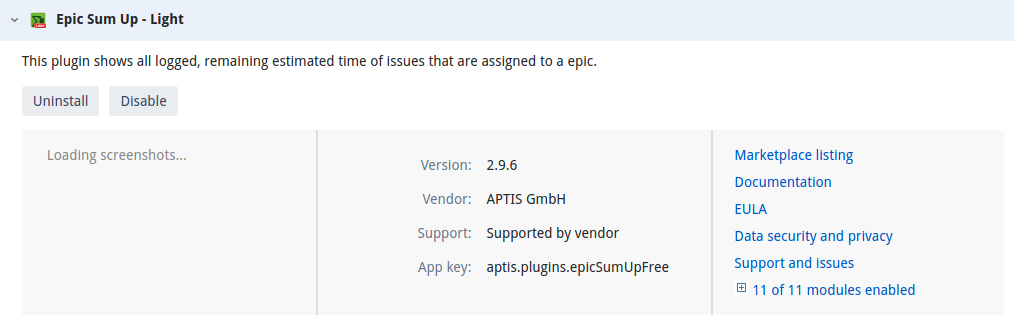Installing Plugin
Plugins can be found in the Atlassian Marketplace and can either be purchased for Cloud and Software platforms, or added free for either one of them.
We'll go over implementing a free one.
Note: Following a Jira migration from Cloud to Server, and depending on how permissions were configured previously,
we may be unable to assign the required permissions to users that allow us to upload and add plugins. If this is the case,
log in to the Jira whilst it is in recovery mode and assign the permissions from the recovery_admin account.
To do this, follow the steps on this page: Jira Recovery Mode
Uploading via Plugin Download¶
These steps are for if you have downloaded a copy of the plugin from the Marketplace.
On the page for the plugin you're looking to install, click on "Get it now" towards the top of tha page.

Click on "Get it now" under the hosting type you want to install the plugin on (typically Server).
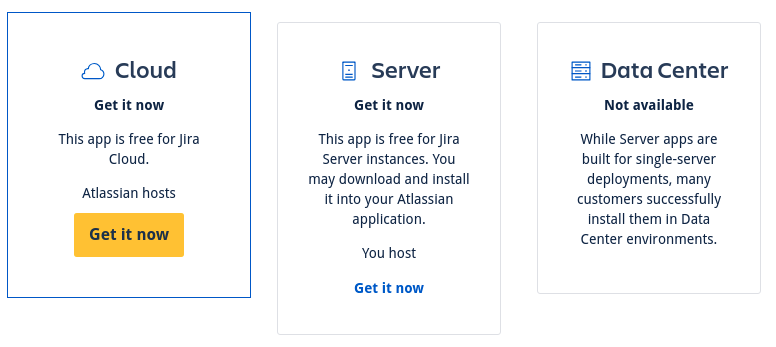
You'll then be asked to download the plugin. Save it somewhere memorable as we'll need it later on.
Now head over to the Jira you'd like the plugin on. When you've logged in (and assuming you have admin privilages) press fullstop ,type "Manage Apps" and hit enter.
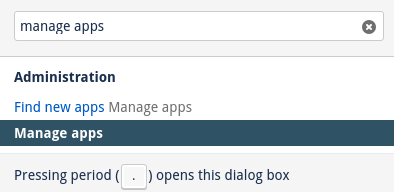
You'll see a list of the plugins that we already have installed currently. Above the list, click on "Upload App".

Then click "Choose file" and select the plugin file we downloaded earlier. When ready, click "Upload".
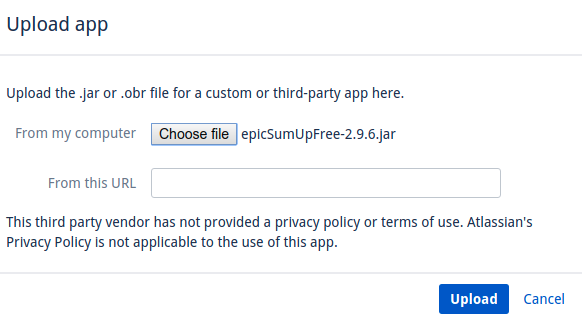
- You can also paste the Marketplace URL for the plugin instead of downloading it.
You'll see a brief progress bar showing that the plugin is being installed, followed by a confirmation popup.
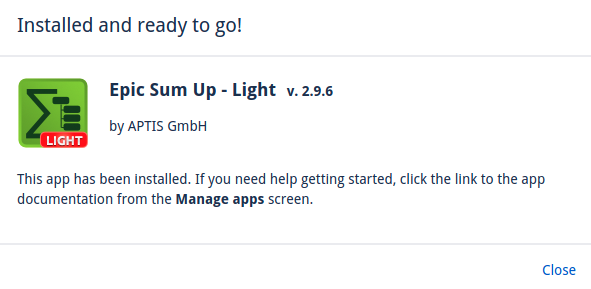
Adding a Plugin Using the Jira Interface¶
We also have the ability to add plugins from inside Jira itself without having to browse the marketplace.
In Jira, press the full stop key to bring up the search bar and typed in "Find new apps". Click on the entry that appears.
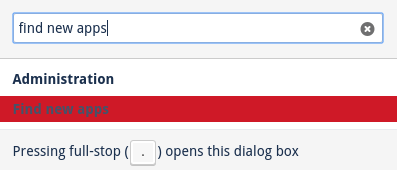
Once you're on that page, search for the plugin/app you would like to add in the search field. Your plugin will appear below.

To install it, simply click "Install" on the right. Confirm the installation when it appears.
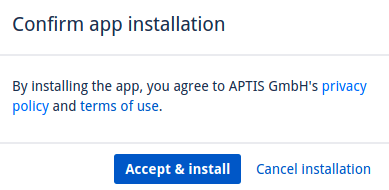
Wait for the installation to complete and you'll then be presented with a notification saying the plugin is ready to use.
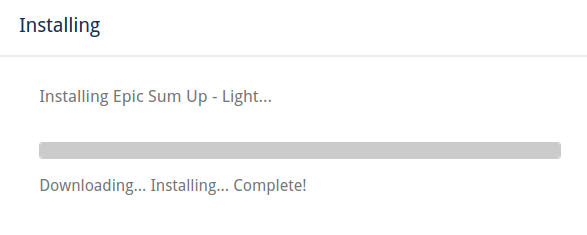
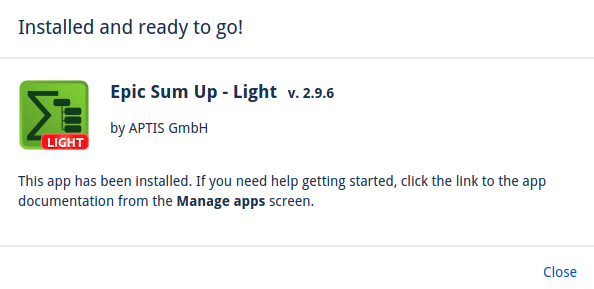
The plugin entry on the page will then expand to display more information, as well as providing a "Manage" button.
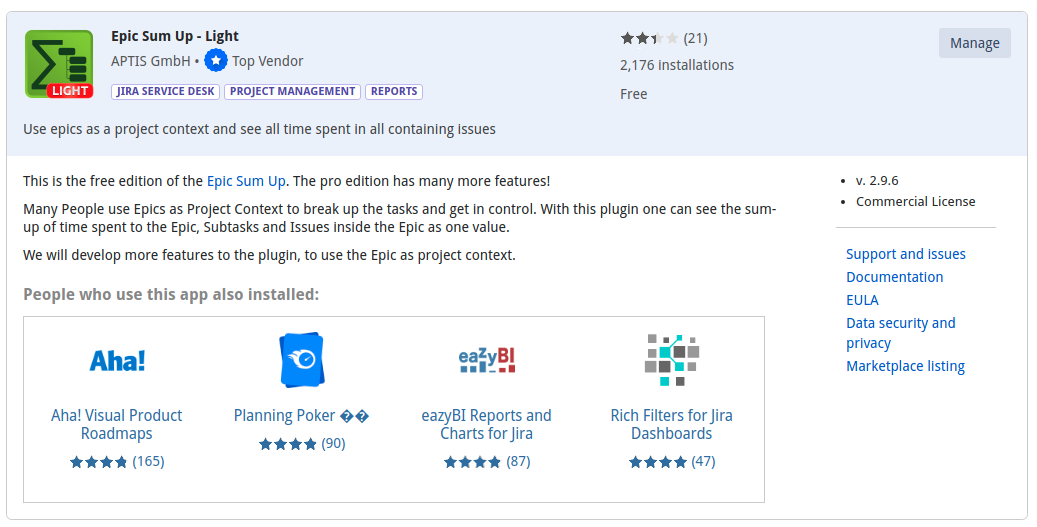
Managing Plugins¶
The "Manage Apps" page displays all the apps/plugins you have installed on the current Jira.
Here, we have access to it's marketplace listing, documentation, support and more using the links on the right hand side.
We're also able to disable and uninstall the plugin using the buttons on the left.