Kanban
We use a system known as Kanban to track tickets as they go through their lifecycle.
The objective of Kanban is to keep a good, clear overview of what's going on with tickets. Tickets are displayed as cards and are moved from left to right along the board as they progress.
Ticket Statuses¶
Each ticket status represents a stage in the Kanban lifecycle. Your workflow might differ slightly from this, but our standard workflow looks like this:
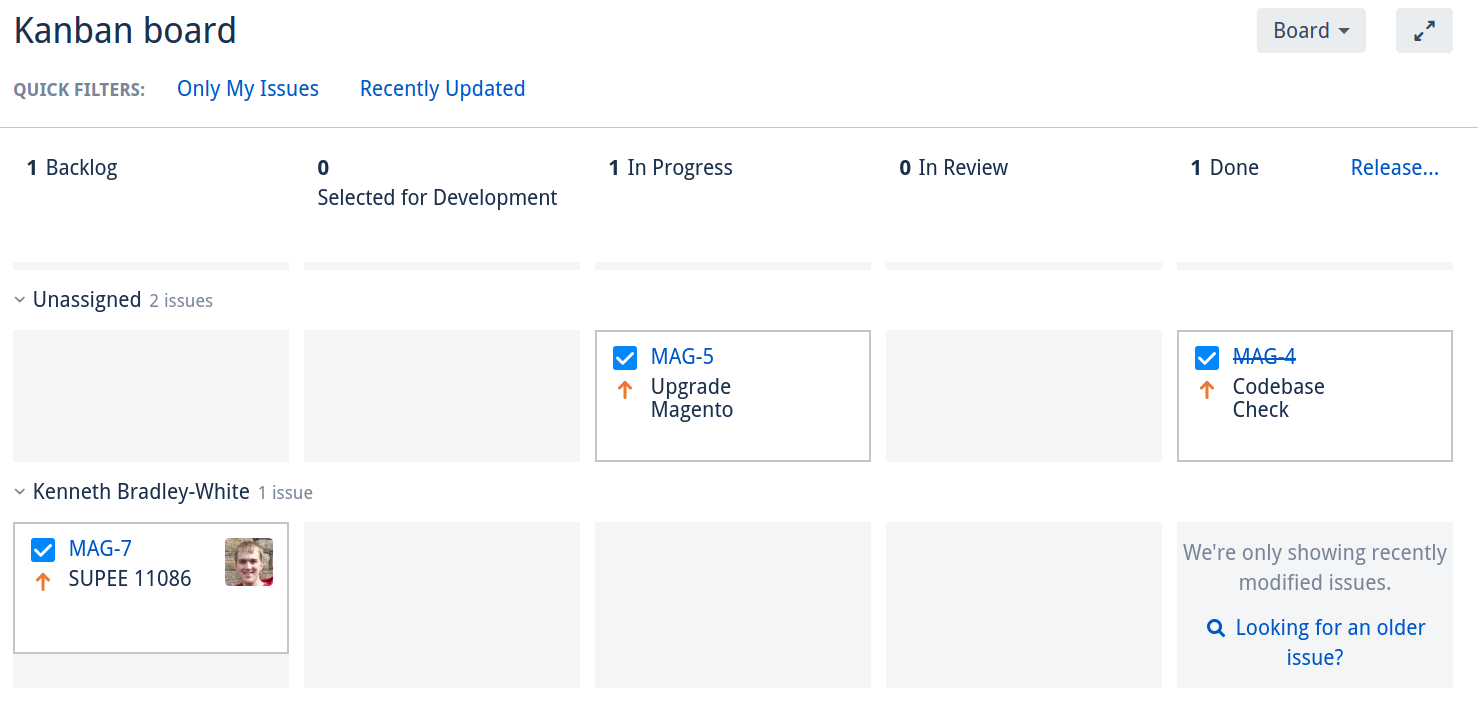
- Backlog: Tickets that are logged as something to work on at some point, but not to be started yet
- Selected for development: Tickets where the client has decided they want us to start work on
- In progress: Tickets that have had active work commenced
- In Review: Tickets that have been pushed to a dev site for testing
- Done: It's been completed to satisfaction (note this doesn't necessarily mean it's been deployed. See Releases)
Kanban Board Columns¶
Kanban Columns are normally mapped to statuses, and normally one status is mapped to one column (although one column can contain multiple statuses).
Tickets can be simply drag-and-dropped between these columns to update their status.
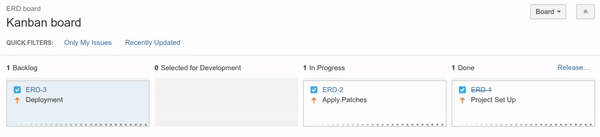
Columns can have limits set on the number of tickets in each to prevent the list from becoming unmanageable. These limits are for the entire column, regardless of swimlane grouping.
Setting up Kanban boards¶
Creating a Board¶
- Log into Jira
- Click Boards in the main top bar, and click View All Boards
- Click the Create Board button in the top-right
- Click "Create a Kanban board"
- Select "Board from an existing project"
- Name the board either "[Project code] Management Board" or "[Project code] Active Board"
- Select the Project
- Click Create Boardmaybe redact this bit
You'll then be presented with the board with default configuration
Configuring a Board¶
- Go to the board you want to configure
- In the top right, click the Board button and click Configure
- Select Columns on the left
- Add new columns according to the statuses for the board type you're creating (see Kanban Board Types above)
- Enter the name of the status where "New Column is displayed"
- Enter any max counts
- Click Add Column to move to the next one
- Reorder the columns by dragging them across
- Delete any columns that aren't to used on the board
-
Drag the Status blocks from the Unmapped Stauses Columns to their appropriate columns
- Jira >= 7.4
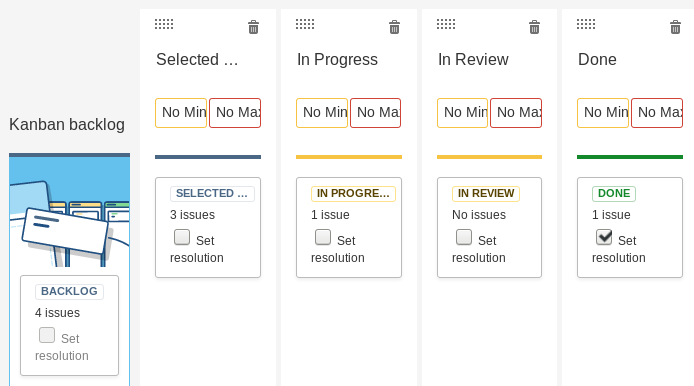
-
Jira < 7.4
Active board:
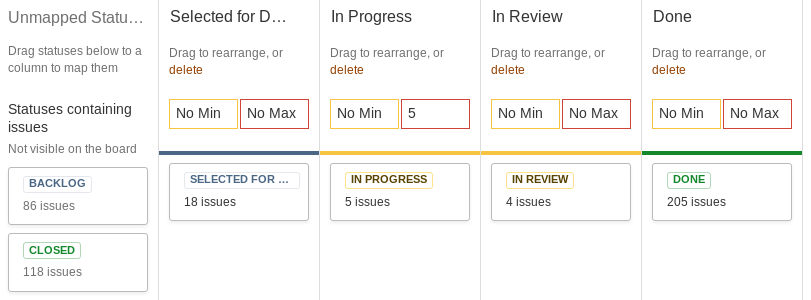
Backlog board:
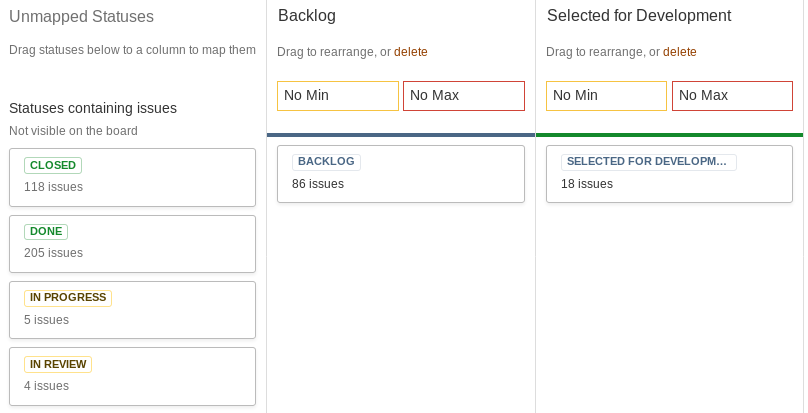
- Jira >= 7.4
-
Click Swimlanes on the left
- Base Swimlanes on: [Assignees]
- Unassigned issues: [Show above other swimlanes]
- Click Back to Board