Creating Tickets
At the top of the screen you will see a rectangular button with the word create in it, this will give you the option to create a task which allows you to change the following options:
Issue/Task Type¶
- Task: The most generic type of ticket, used for new functionality
- Sub tasks: More granular tasks to break down a large task
- Bug: For things that are broken or having problems
- Question: (Self Explanatory Really) Can be used to ask a client a question about a specific feature or vice versa.
- Epic: An Epic captures a large body of work, probably spanning multiple Projects
- Tweak: To slightly change any current content/module already implemented
- Improvement: If anything may need improving i.e. speed,layout,content etc.
- New Feature: To be used for anything new which needs to be added or the clients would like
Summary¶
Think of this more as a ticket title than a summary as you will add more to the description box which is further down on the ticket window.
Creating Tickets From Slack Messages
When creating tickets based on slack conversations: You must link to the slack conversation
Link to Slack Conversation¶
When creating a ticket that is based on a slack conversation, you must link to the slack conversation in the ticket summary
To do this, use teh "share message" system which gives you a "copy link" button to then get the URL for the message
You can paste this message directly into the summary.
This means that anyone else viewing the ticket can jump straight to the context of the ticket within the Slack conversation
Reporter¶
Whoever creates the original ticket will automatically be set as the reporter but it is possible to change this within the ticket creation window.
If there are any changes to the ticket such as comments the reporter will be notified and kept up to date.
Description¶
This is used to go into more depth about the specific issue/task you are making the ticket for.
Assignee¶
This will be for whoever will be completing the ticket once it is created.
Priority¶
Think of this as an order list as anything with a "highest priority" will usually be looked at first and anything with "lowest priority" will be at the bottom of the list.
- Highest
- High
- Medium
- Low
- Lowest
Adding a Sub Task to a Ticket¶
On the ticket you wish to add the sub task to, select More > Create sub-task
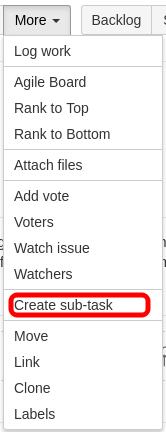
Chrome Markdown Extension¶
There is a great little extension for Chrome that will allow you to write in Markdown and then convert this to Jira format
To use this, you will need to update the options with the following:
Redacted
This is required to enable it for our Jira domains