Work Flow
Practices¶
See info here
Pull Request Process¶
- Go to the repo page on github
- Click on
Pull requests
- Click on
New pull request
- Select the main branch in which the new branch should be merged in.
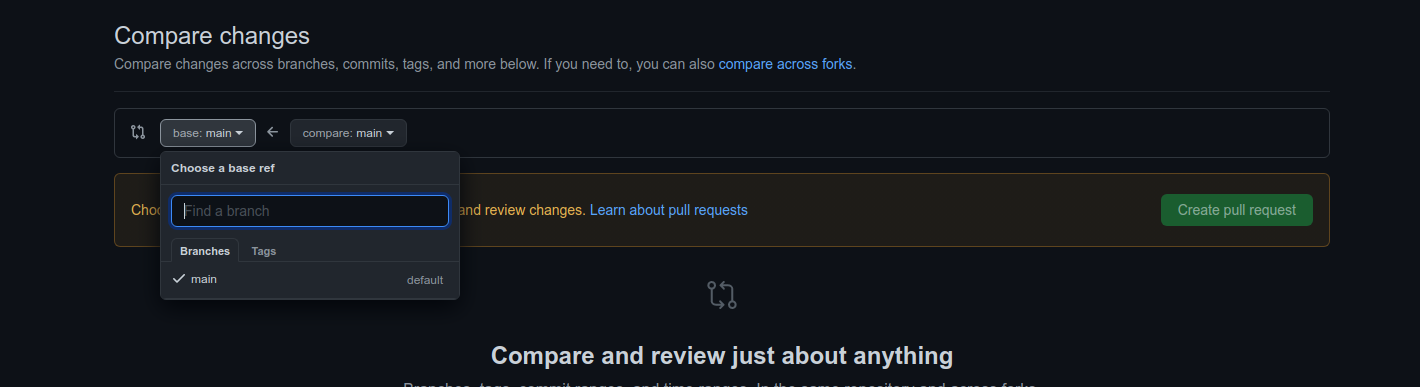
- Select the branch which should be merged in.
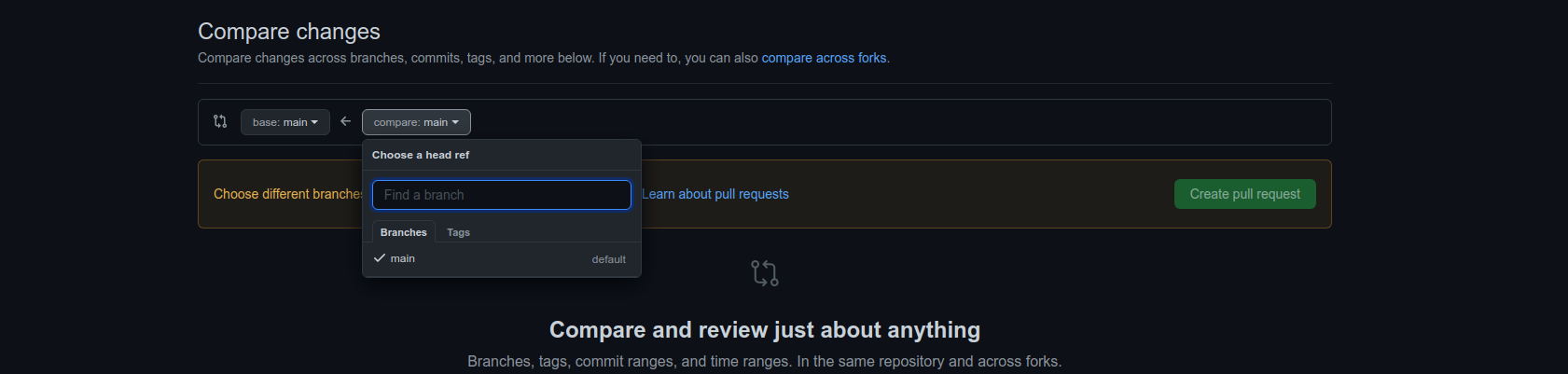
- Then you will see a success message or error message depending on if your branch can be merged or not.

- Then in the comment area, write down the summary of the changes in the branch.
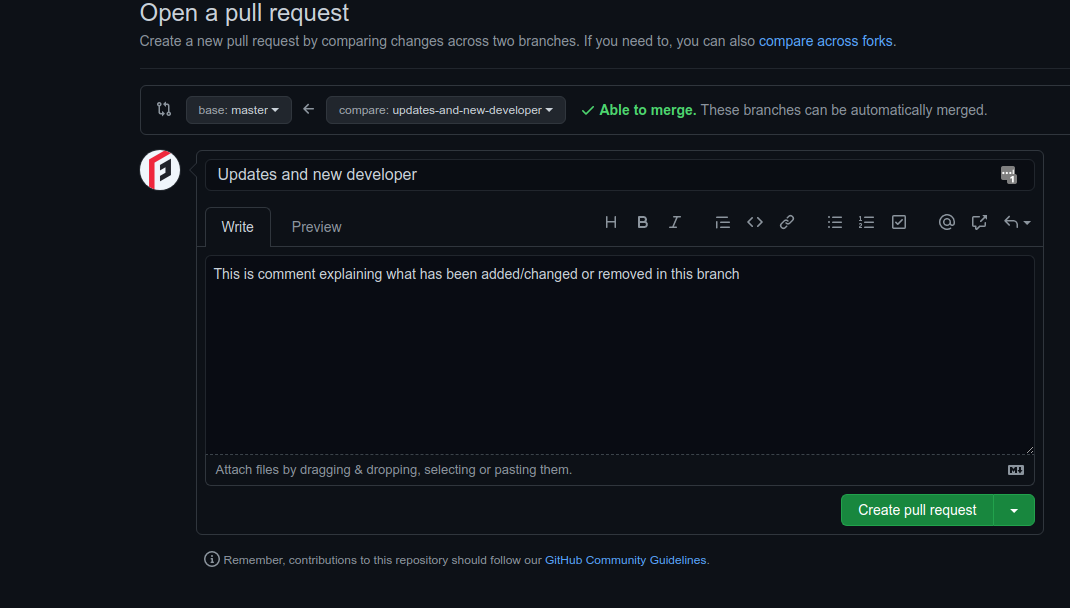
- Then you should select a reviewer for this branch, a lead developer, who can review the changes made and review your
work.
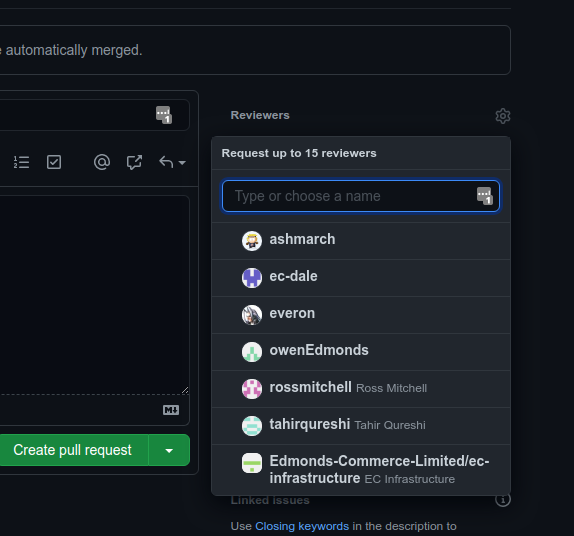
- Make sure you have done everything and then Click on
Create Pull Request.
- Then you should see the review page created
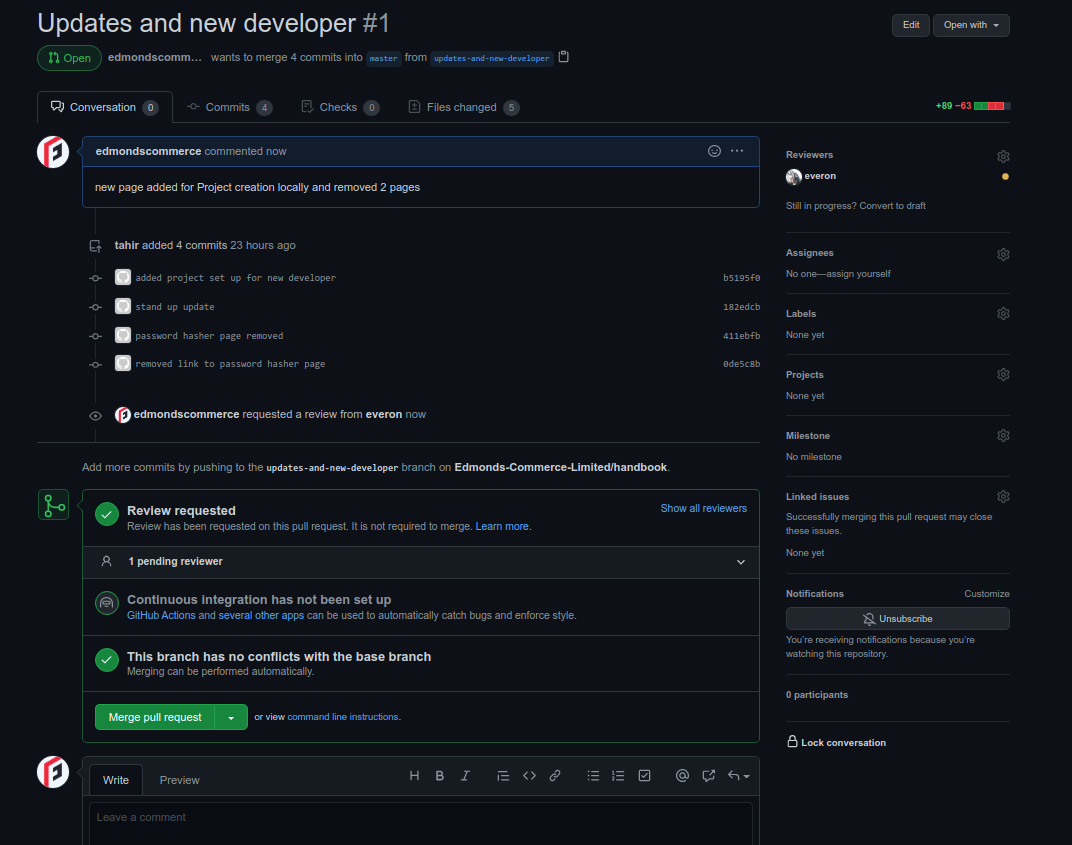
SSH keys¶
Now there are multiple ways for this.
New Account¶
- Create an email account with edmonds email address e.g
user@edmondscommerce.co.uk - Add your desktop ssh key to your account. help
- Ask lead developer to add your account as a team to the main Edmonds Commerce github account.
- Now you should be able to access the repositories.
For a container or new repo¶
- Log in to the github account which owns the repo and navigate to settings (top right corner) and then SSH and GPG Keys.
- From here you will be able to add a new SSH key to the account.
- Your public can can be found in
~/.ssh/id_rsa.pub
Adding SSH Key to account¶
- Login as your account
- Click on profile icon dropdown and click on
settings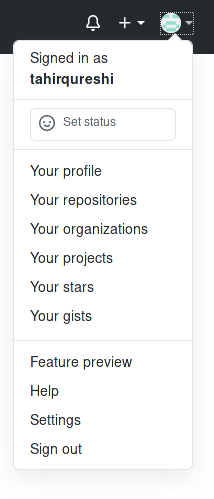
- Click on
SSH and GPG keys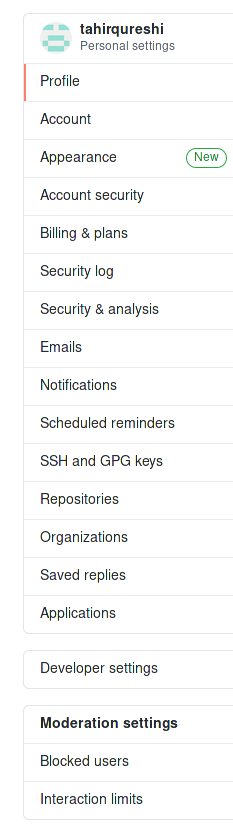
- Click on
New SSH key
- Add new key page
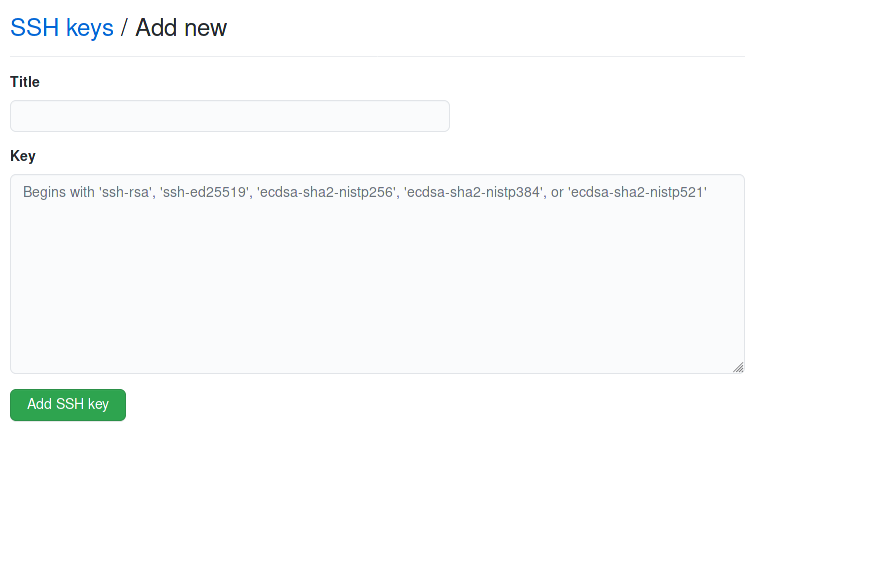
- Get your desktop key. Open your terminal and run
cat ~/.ssh/id_rsa.pub. copy the content and paste in thekeybox in github. - Give it a memorable
Titleand click onAdd SSH key